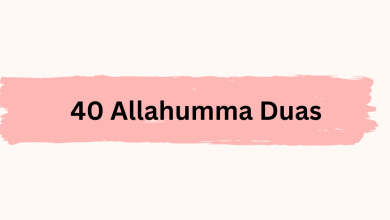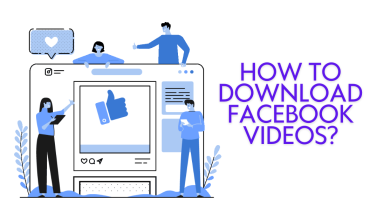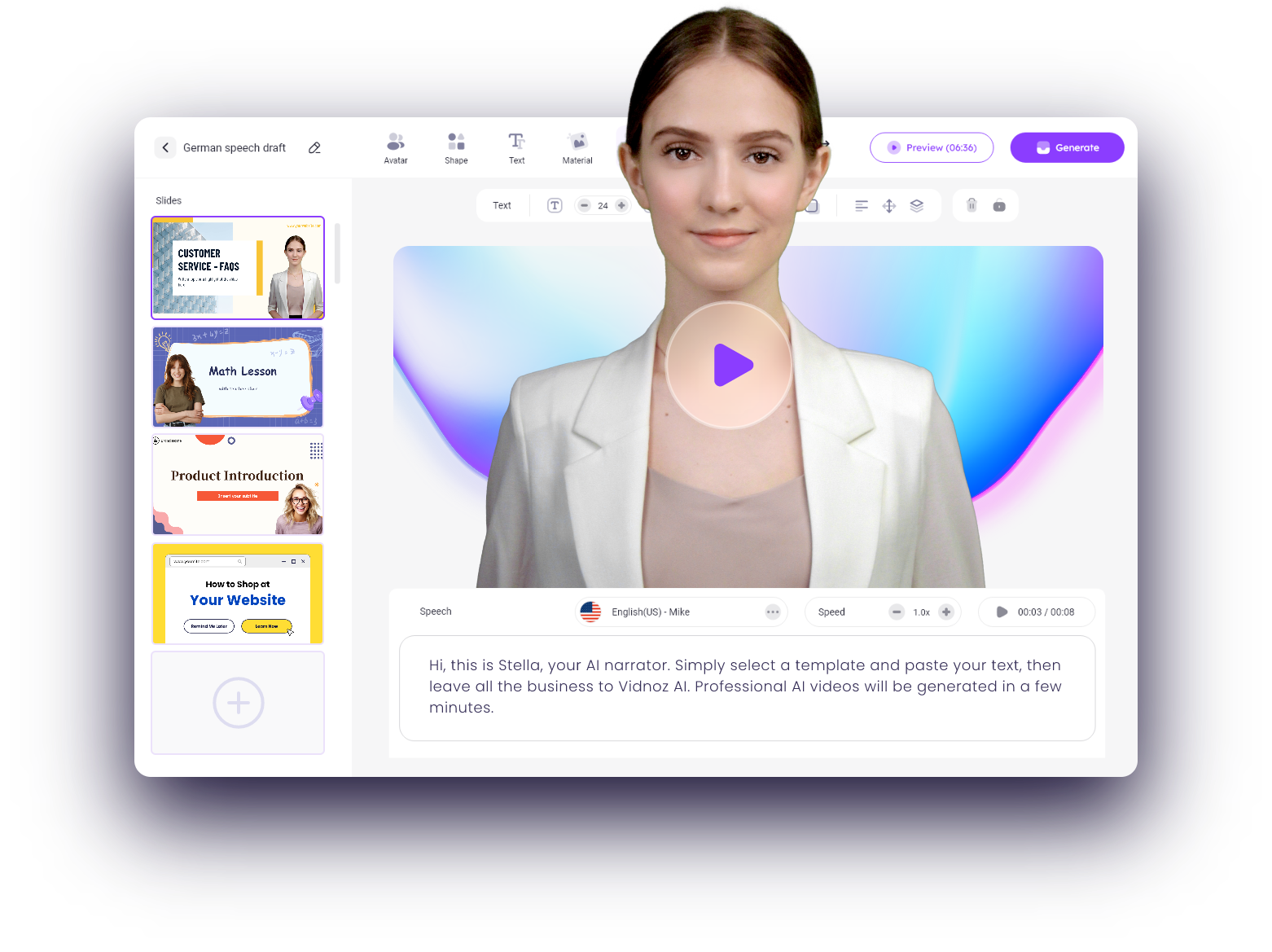How Can You Block an Email Address – Latest 2024

About 14.5 billion spam messages are generated in a day. People often ask how they can block such emails on various email service providers like Gmail, Outlook Yahoo, Roadrunner email support account, etc. This article will walk you through the steps that should be followed to stop receiving emails from certain senders. (How Can You Block an Email Address in 2023)
Table of Contents
How Can You Block an Email Address in 2023
Block an Email Address for Gmail
Follow the below-mentioned steps to transfer the emails from any particular sender to the spam folder on Gmail:
- Open the emails from the particular sender that you want to block.
- Select the “Block [sender’s name]” option from the tiny arrow next to the reply button.
- A pop-up box will appear. You will be asked if you wanna block that email account and send all future texts to the spam folder. You will have to confirm by clicking the block button.
- After this, you will receive a confirmation that you have blocked the email address successfully.
You can also unblock any email address. All you have to do is open a message from that particular email address and click on the arrow mark near the reply button. There you will select the unblock option.
However, if you are unable to find the messages from the email address you want to unblock, just go to the settings option and find the email address from the list of blocked addresses.
Spammers’ difficulty is that they frequently generate new email addresses at random, forcing consumers to manually block each new spam message. It shouldn’t come as a surprise to find that many individuals simply quit up after a while and live with a spam-filled inbox.
Steps to Block an Email Adress:
However, you will be glad to know that on Gmail it is quite easy to create rules to block an entire domain name. Just follow the steps mentioned below:
- Click the triangle that is to the right of the search box.
- Select the triangle by clicking on it.
- Under From, type the appropriate email address. It’s important to remember that you don’t have to input the whole email address; you may only type the domain name.
- Make a filter.
- Select “Create filter with this search”, which is in the bottom-right corner. Keep in mind that it may be difficult to notice sometimes.
- To remove all emails from a certain address, use the “Delete it” option.
- Create a filter by clicking the Create button.
Block an Email Address on Yahoo
On Yahoo, there is an option to block up to 500 different email addresses. All emails from a blocked sender on Yahoo are directly sent to the spam folder, leaving your inbox empty. To ban an email address on Yahoo, follow these steps:
- Click on the Settings option in the pop-up menu.
- Go to the Blocked Addresses section of the menu.
- Enter the email address you want to block under Add an address.
- Yahoo has added a new address.
- Select the Block option.
- Finally, save your work by clicking the Save option.
You can unblock the email address by going to the blocked email address section and select the address you want to unblock
Block an Email Address for Outlook
It’s easy to block emails in Outlook:
- Go to your email and check it out.
- Select any communication from a sender that you want to stop receiving.
- Next to the forward button, click the down arrow.
- Choose the option to “Block [sender’s name].”
- Click the OK button to confirm your decision.
Open the Settings menu by clicking on the roadrunner email settings icon and selecting the View complete settings option if you want greater control over how Outlook.com handles incoming messages. You may use this section to construct sophisticated rules that inform Outlook how to handle incoming messages. You may, for example, ban all emails from a specific site or transfer all marketing emails to a different folder to keep them distinct from critical personal and business communications.
Block an Email Address in ProtonMail
Despite the fact that ProtonMail, one of the most secure providers, utilizes a sophisticated spam detection technology to automatically filter spam email messages, junk emails do occasionally sneak through. When this happens, the best protection is to use ProtonMail’s filters to blacklist the sender.
- Navigate to your ProtonMail inbox and select the Settings option in the top-right corner.
- Select the Filters option from the left-hand menu. You may designate particular email addresses as spam from there.
- Fill in the field beneath the Blacklist section with the sender’s address you want to block.
- Save your work by using the Save button.
The Switch button, which is placed next to the Delete button on the email address listing, may be used to swiftly shift email addresses from the Blacklist to the Whitelist.
Block an Email Address on iCloud email
Is spam email being sent to your iCloud Mail address? Then you’ll need to learn how to use email filters to stop fraudulent senders in their tracks, automatically screening incoming communications to prevent having to do it manually afterward.
To ban email addresses in iCloud Mail, do the following steps:
- Go to your iCloud Mail inbox and sign in.
- Choose Rules from the settings gear icon in the sidebar.
- Select Add a Rule and enter the filtering criteria.
- To activate the rule, click Done after you’re finished.
You may also forward an email address to Apple’s spam department to ban it in iCloud Mail:
- Go to your iCloud Mail inbox and sign in.
- Take a look at the spam mail.
- It should be sent to [email protected].
Block an Email Addresses on Yandex Mail
Yandex Mail goes to great lengths to keep unwanted communications out of your inbox. It has a powerful anti-spam solution that uses machine learning technology to learn from spam complaints made by users and properly identify spam emails. When it suspects a message is spam, it places it in the Spam folder, where it remains for 10 days before being automatically removed.
Users can block senders directly by adding them to the blacklist, rather than depending exclusively on Yandex Mail’s anti-spam service. To ban an email address in Yandex Mail, follow these steps:
- Click the settings gear icon in the upper-right corner of your Yandex Mail inbox.
- Choose Message filters from the drop-down menu.
- In the lower-left area of the screen, scroll down to the Blacklist section.
- Click Add after entering the address.
When banning email addresses, Yandex Mail has a few blacklist limits that you should be aware of. Only complete email addresses, such as [email protected], can be blocked. All @domain.com incomplete email addresses are just ignored. Yandex Mail does not erase previous messages sent to you from an email address when you add them to your blacklist. You’ll need an inbox organizer like Clean Email for this (more about it in the last chapter of this article). Finally, you are limited to blocking 1,000 email addresses.
Block an Email Address for AOL
AOL automatically scans and filters incoming messages to safeguard your account, but any computerized anti-spam system is certain to make a mistake now and again. If you’re being bombarded with spam messages, you should take spam filtering into your own hands and proactively block AOL emails by following the instructions below:
- Go to your AOL Mail account and sign in.
- Select Options from the drop-down menu next to your username.
- Select the Spam Settings tab from the Mail Settings menu.
- Enter the username or address you’d want to be banned from there.
- Select the Plus symbol.
- Save your settings by clicking the Save button.
Simply hover your mouse pointer over a banned email address and click the X button. Alternatively, you may use email filters to handle incoming emails. You may set up to 1,000 filters in AOL Mail, and you can use them to remove emails from specific senders, mark messages as reading, and so on. To make changes to your filter settings, go to:
- Go to your AOL Mail account and sign in.
- Select Options from the drop-down menu next to your username.
- Go to Filters and Alerts under Mail Settings.
- Select the Create filter option and fill in the requirements and actions for your filter.
- To activate the filter, click Save.
Conclusion
Most major email providers allow you to block undesirable email messages and prevent them from reaching your inbox, however, some services make this process more difficult than others. Clean Email, however, can arrange all of your emails with a few clicks and apply sophisticated automation rules just as quickly regardless of whatever email provider you use.
See also What is reverse engineering?